The College of the Marshall Islands website is now a Progressive Web App (PWA). This technology allows a website to be installed into computers and mobile devices such as mobile, iPad and tablets.
Follow the guide below on how to install the CMI Website depending on your device. If you need assistance, you may reach the IT Department or file a ticket using our Helpdesk.
Windows (Laptop or Desktop)
- Visit the CMI Website using Google Chrome browser.
- After the page is fully loaded, you will see a download icon on the address bar.
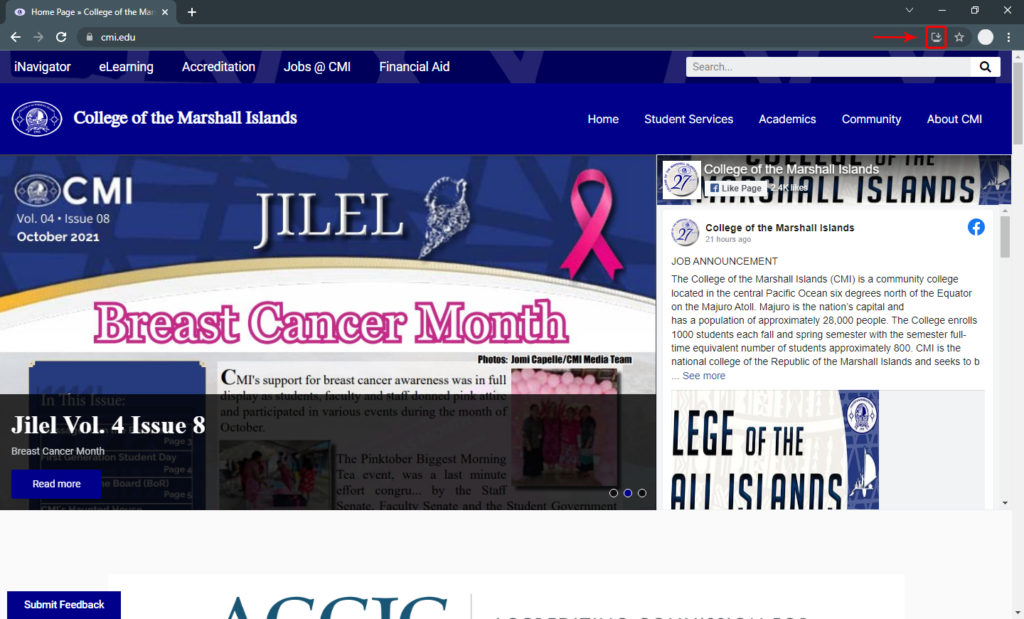
- Click on “Install” Button to complete the installation process.
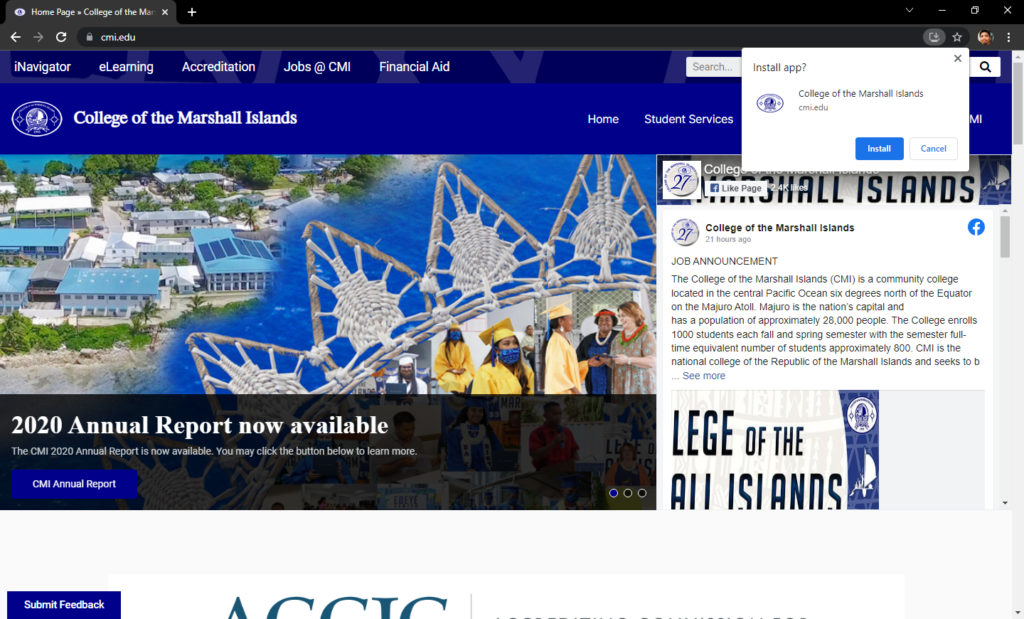
Android Device (Phone or Tablet)
- Visit the CMI Website using Google Chrome browser.
- After the page is fully loaded, you will receive a notification at the bottom of your screen.
- Click on the “Add CMI to Home screen”.
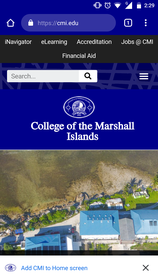
- Click “Add” when prompted by your device.
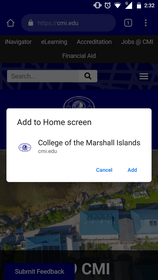
- Wait for the download to be completed.
- Done! You should see the CMI App installed on your device.
iOS (iPhone or iPad)
- Visit the CMI Website using Safari browser.
- After the page is fully loaded, click on the “Share” button.
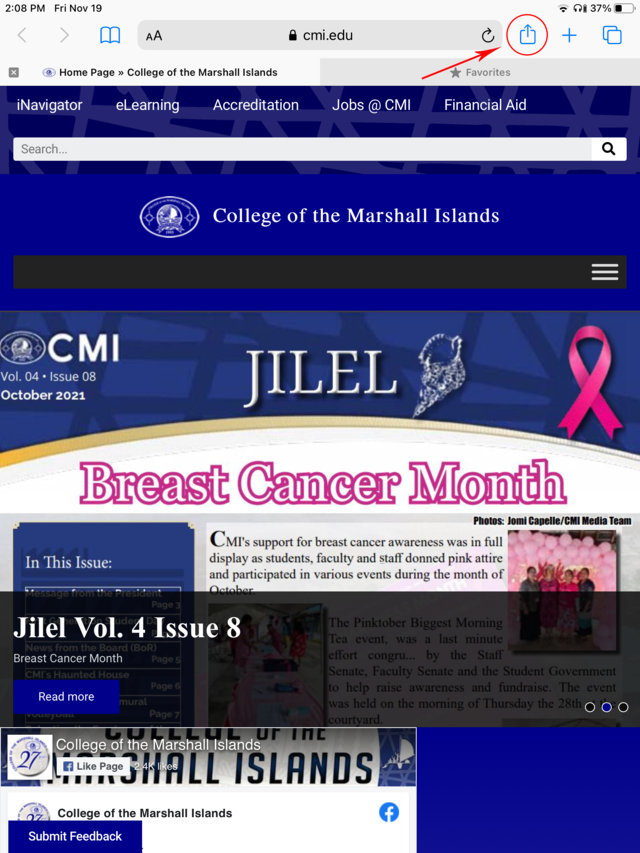
- Click “Add to Home Screen” from the list of available options.
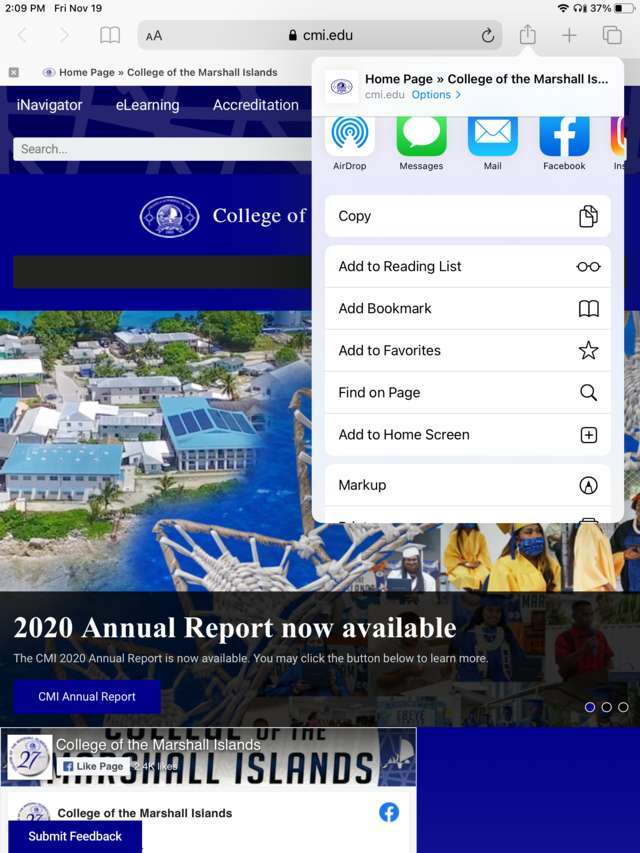
- Click “Add” to confirm your action.
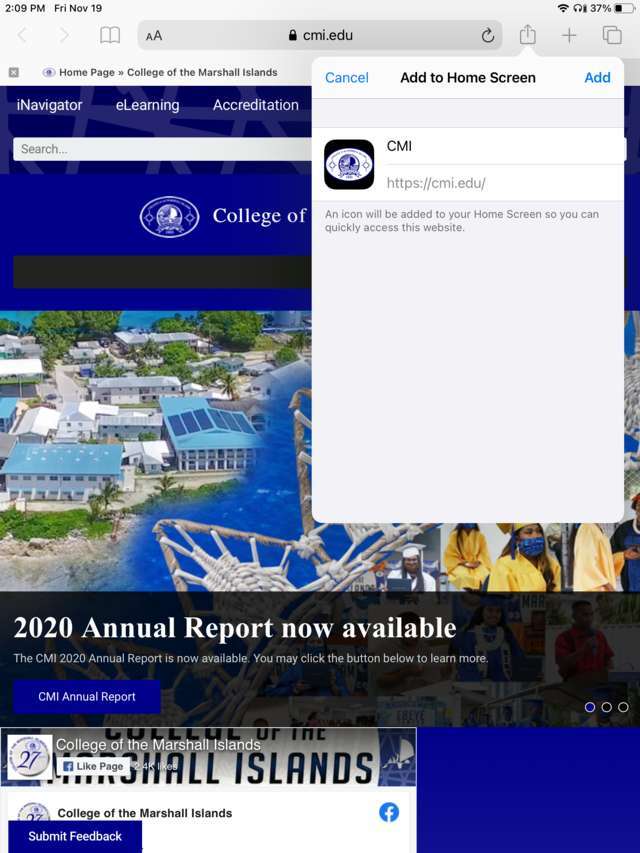
- Wait for the download to be completed.
- Done! You should see the CMI App installed on your device.

